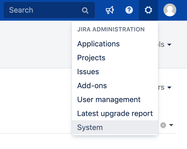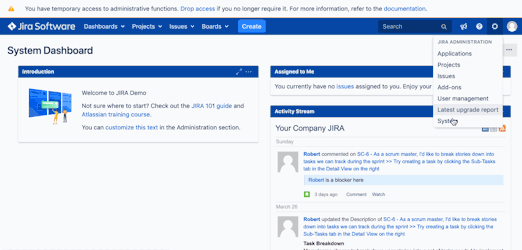/
Custom bot name and icon_url
Custom bot name and icon_url
, multiple selections available,
Related content
Mattermost connector for Jira - Custom botName
Mattermost connector for Jira - Custom botName
More like this
Send an invitation to Slack user
Send an invitation to Slack user
More like this
Slack connector for JIRA Cloud
Slack connector for JIRA Cloud
More like this
Slack connector cloud - Global notification
Slack connector cloud - Global notification
More like this
Slack app - Permission scopes
Slack app - Permission scopes
Read with this
Slack connector for JIRA server
Slack connector for JIRA server
More like this