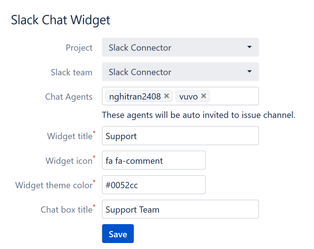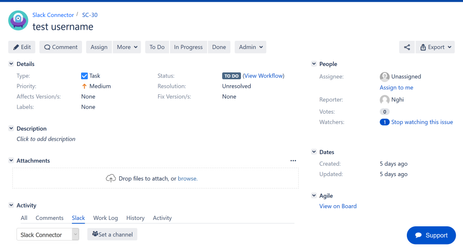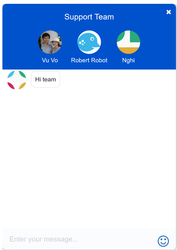/
Live chat for JIRA Issue
Live chat for JIRA Issue
- Able to chat with team in Jira issue
- Able to setup look and feel for Chat widget per project
- Automatic create issue channel if not channel in Slack tab
- Automatic invite default users (agents) to issue channel
- Support emoji icons
, multiple selections available,
Related content
Slack connector JIRA Server - Troubleshooting
Slack connector JIRA Server - Troubleshooting
Read with this
Slack connector for JIRA server
Slack connector for JIRA server
Read with this
Send an invitation to Slack user
Send an invitation to Slack user
Read with this
Slack Integration
Slack Integration
More like this
Message format
Message format
Read with this
JSM Integration
JSM Integration
More like this