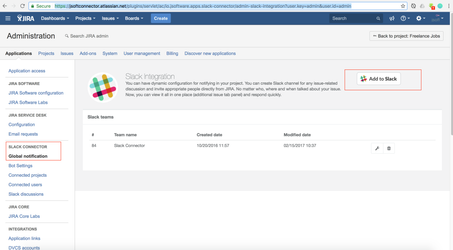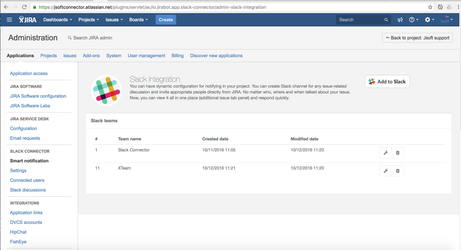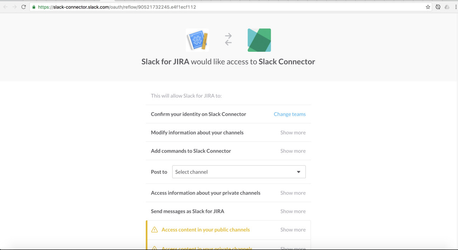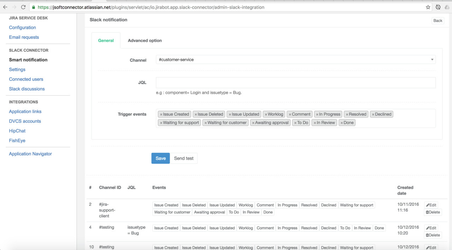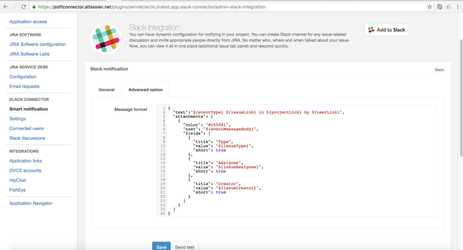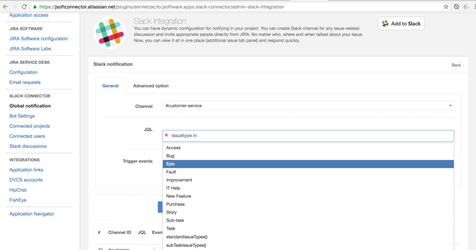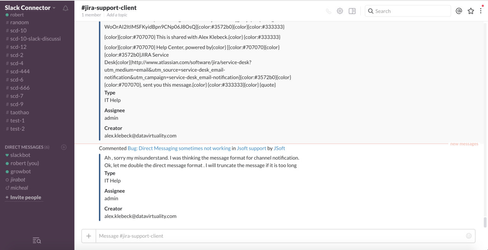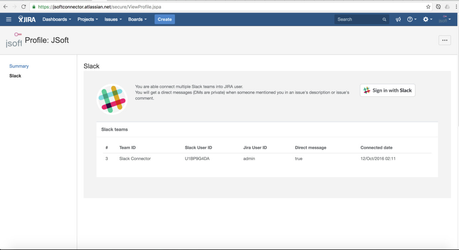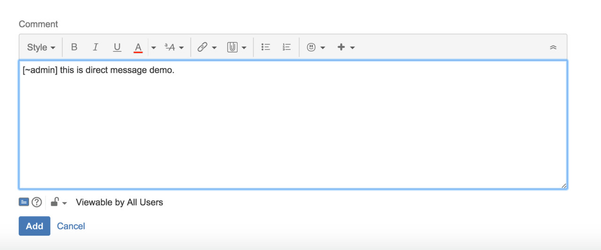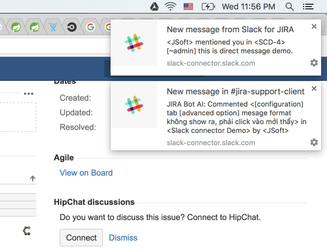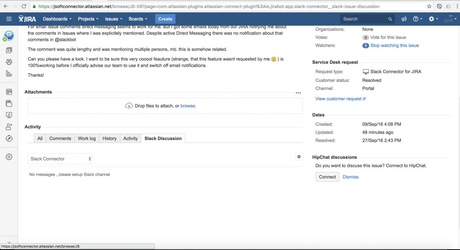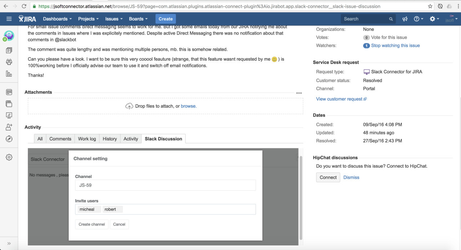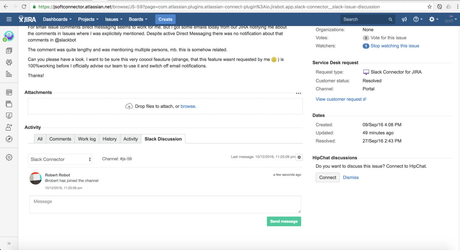/
Slack connector for JIRA Cloud
Slack connector for JIRA Cloud
License Agreement
Unless otherwise noted, all JSoftware Pty Ltd Atlassian add-ons are covered by the JSoftware Atlassian add-ons EULA.
Atlassian Marketplace handles all license orders, quotes, tracking, and billing using your my.atlassian.com account. Please see the Atlassian Marketplace FAQ for full details on add-on licensing, support, and upgrade information.
Features
- Channel notification base on JQL filter (optional) + events
- Customize Slack notification message by message builder and send test message feature
- Slack tab discussion in issue detail
- Direct message for mention
- Personalize Slack bot and Slack avatar when displaying channel
- Can connect multiple Slack team
How to setup Slack channel notification
- Login in JIRA Cloud . e.g : https://jsoftconnector.atlassian.net
- Go to Slack Connector section and click on Global notification
- Click on "Add to Slack"
- Setup Slack channel by click on setting icon in table
- Create an issue or comment issue
- Yay .
How to setup direct message
- Navigate to user profile link . e.g :
- Click on "Sign in Slack"
- Create an issue and mention you in issue desciption
How to setup Slack discussion
- View issue detail and click on "Slack discussion"
- Choose Slack team and then click on setting icon
- Enter your wish channel and invite users
- Send your message
Related content
Slack connector for JIRA server
Slack connector for JIRA server
More like this
Slack connector JIRA Server - Troubleshooting
Slack connector JIRA Server - Troubleshooting
Read with this
Slack connector for Bitbucket Cloud
Slack connector for Bitbucket Cloud
More like this
Slack connector for Confluence cloud
Slack connector for Confluence cloud
More like this
Slack connector for Confluence Server
Slack connector for Confluence Server
Read with this
Slack connector cloud - Global notification
Slack connector cloud - Global notification
More like this