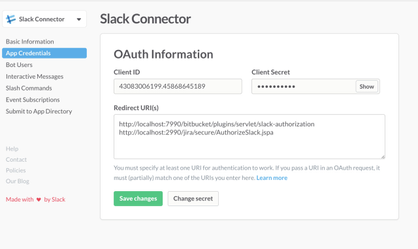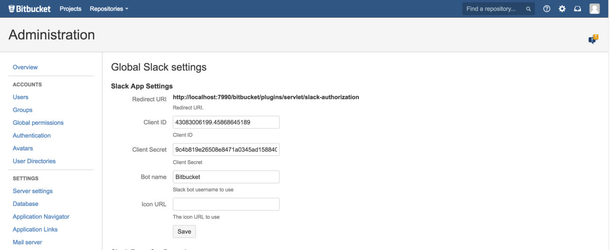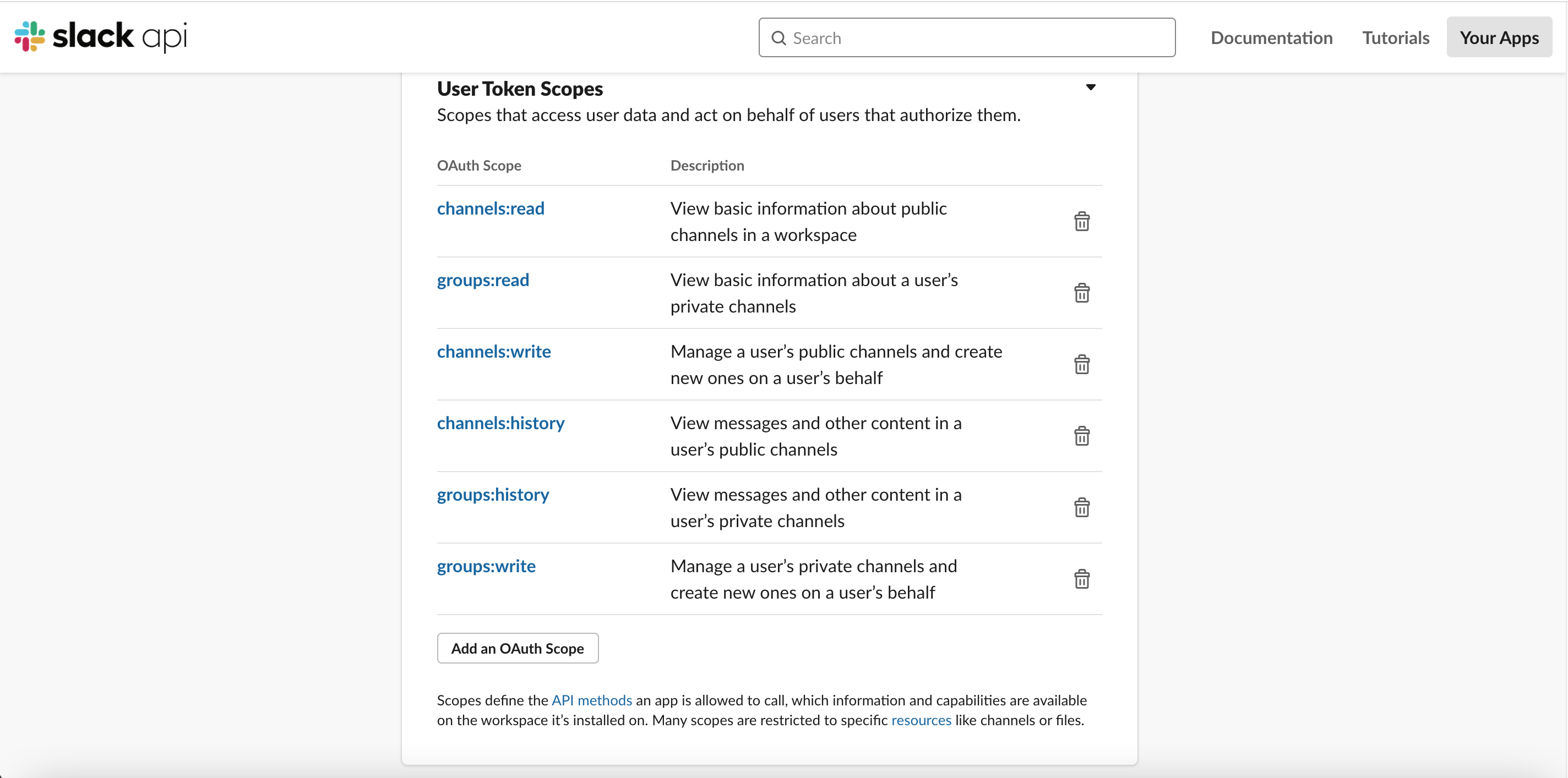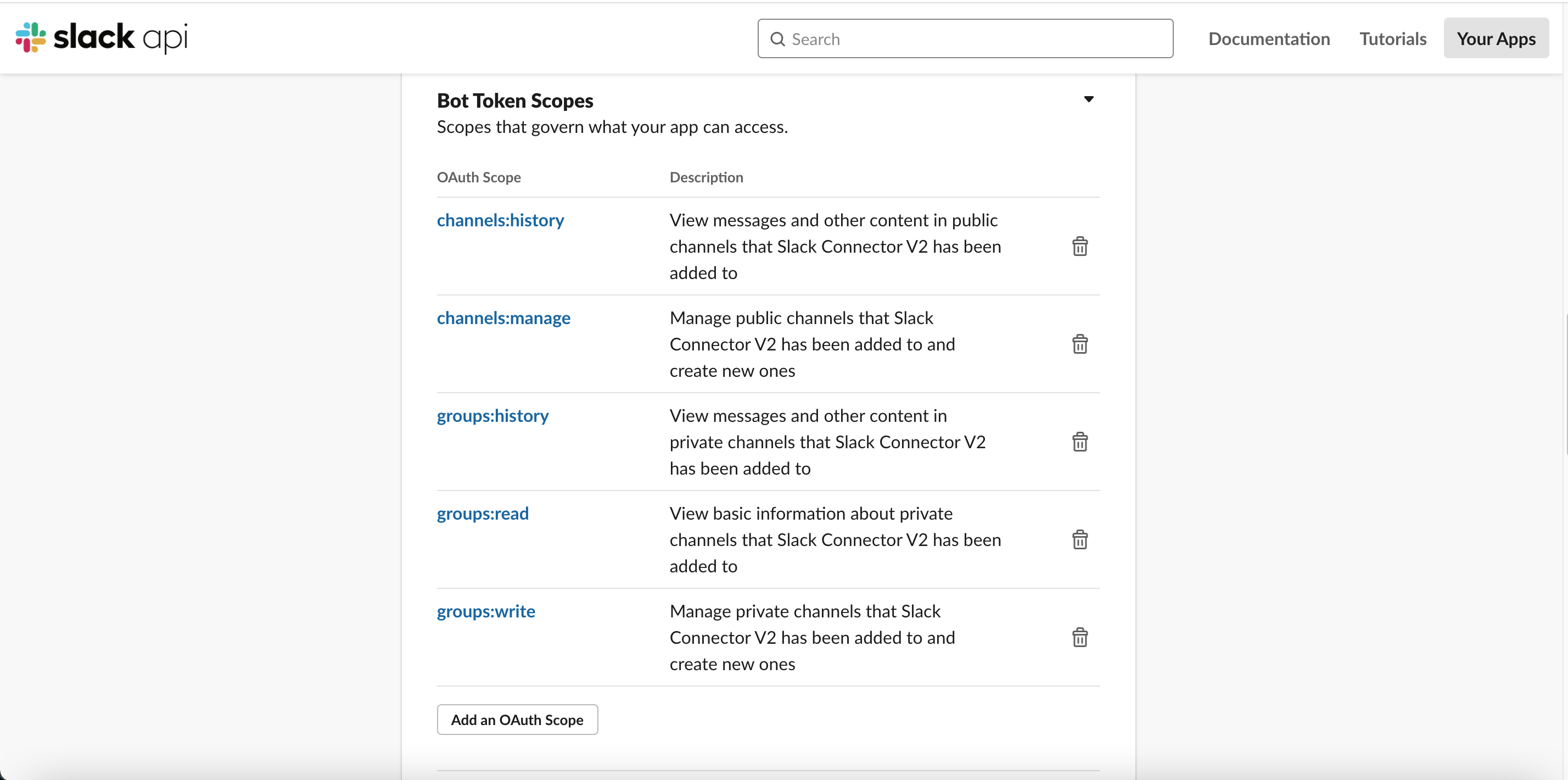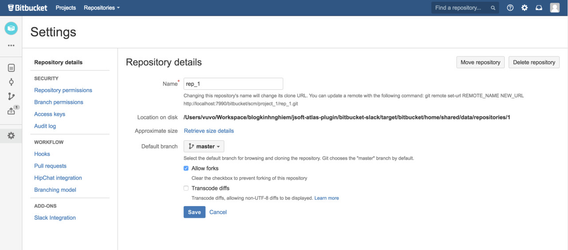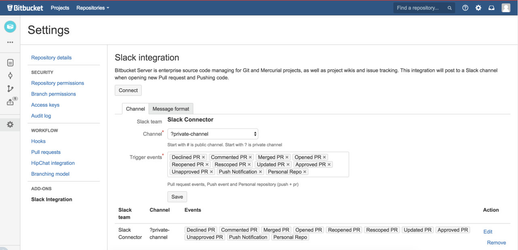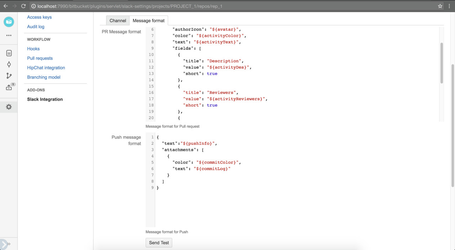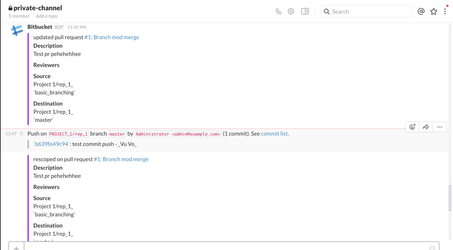Slack connector for Bitbucket Server
Adjust your proxy or firewall settings
Features
- Connect to Slack by Oauth
- Multiple Slack channel notification per Repo
- Custom message format
Requirements
- You're an admin of a Slack team .
- Login Slack via Webbrowser
- Create Slack App https://api.slack.com/apps/new
- Copy "Redirect URI" in step 1 and paste Redirect URI(s)
- Store client ID and Client Secret and use for step1
How to
- Setup Slack app for Bitbucket server
- Navigate to http://localhost:7990/bitbucket/admin and find "Slack integration" link (http://localhost:7990/bitbucket/plugins/servlet/slack-global-settings/admin) . please change your ip and port
- Copy "redirect uri" and update to your Slack App
- Copy "clientId and client secret" and update to setting page
- Setup Slack app permissions
- Connect your Slack team
- Create a repo . e.g : repo_1
- Navigate to repo admin setting . e.g: http://localhost:7990/bitbucket/projects/PROJECT_1/repos/rep_1/settings
- Find "Slack Integration" link and click on it
- Click on "Connect" button . And then you will be asked to grant permission from Slack
- After connect successfully . You can setup Slack channel for notification
- Customize your slack message notification (Optional)
- Yay ! test it
- Create a PR : you will see a notification
- Push a commit you will see a notification in your Slack team channel
Support
Raise a request https://jsoftconnector.atlassian.net/servicedesk/customer/portal/1
or Send direct message to jsoftconnector@gmail.com
, multiple selections available,