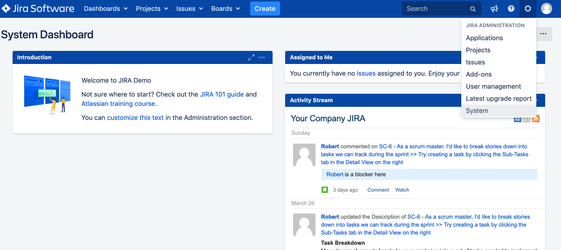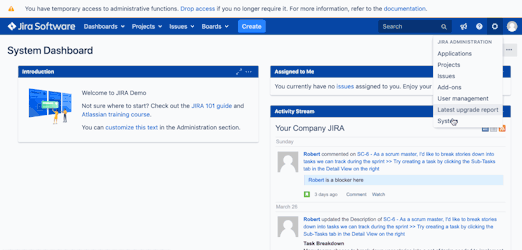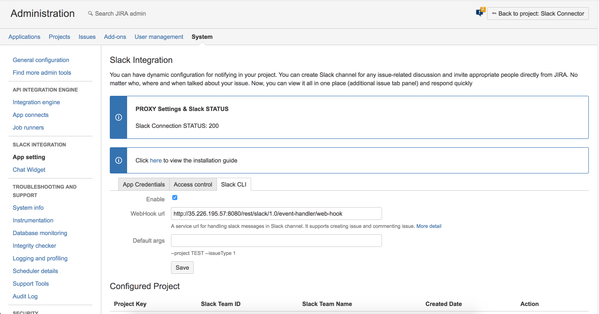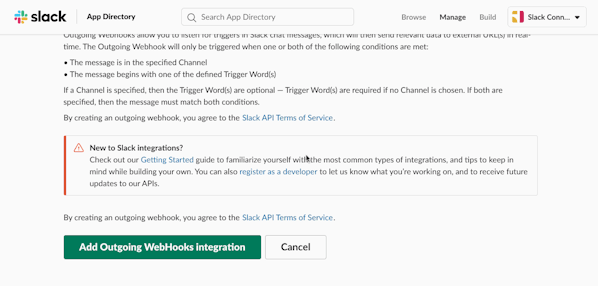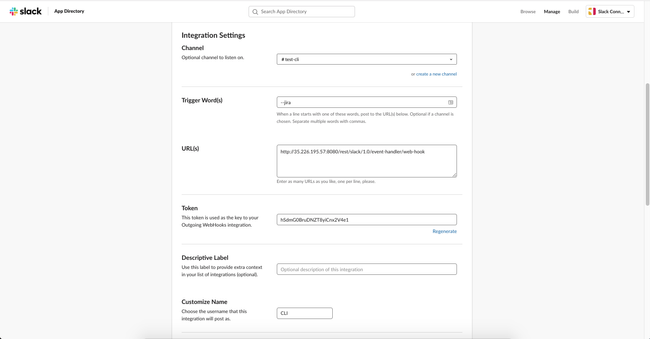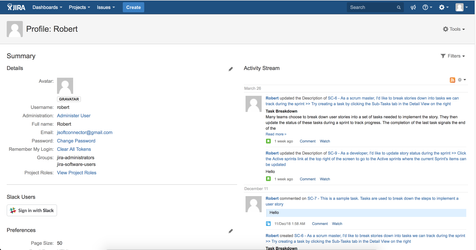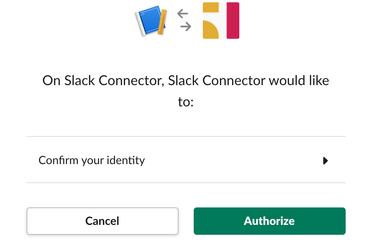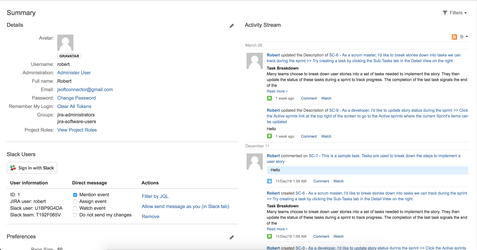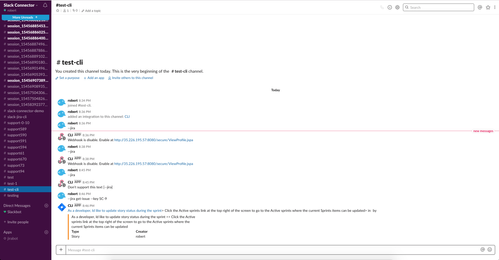/
Slack Outgoing WebHooks
Slack Outgoing WebHooks
In case you want to create a JIRA issue in Slack channel, you just type "create-issue: SUPPORT Our customer website needs more bandwidth" so that Slack connector will take care the rest of things.
, multiple selections available,
Related content
Slack connector for JIRA server
Slack connector for JIRA server
More like this
Permission for Create Slack Channel, View Slack Tab and Private Channel
Permission for Create Slack Channel, View Slack Tab and Private Channel
More like this
Setup Slack Event subscriptions
Setup Slack Event subscriptions
More like this
Slack connector for JIRA Cloud
Slack connector for JIRA Cloud
More like this
Slack CLI
Slack CLI
More like this
Direct message
Direct message
More like this