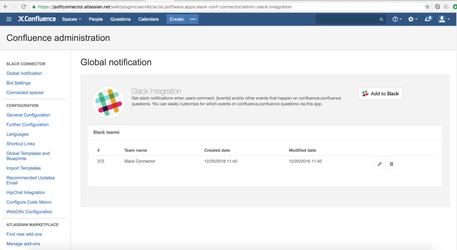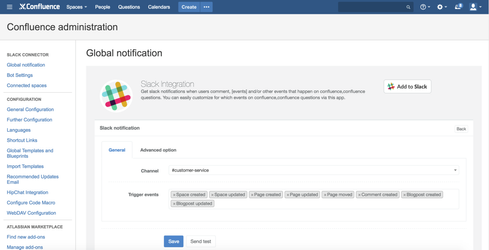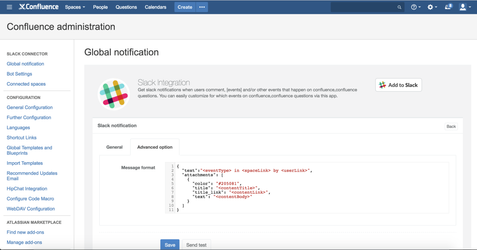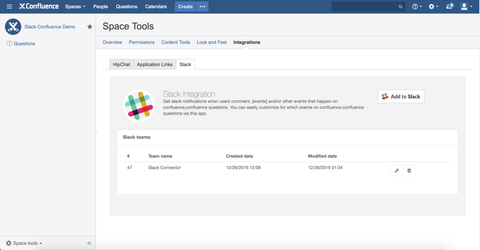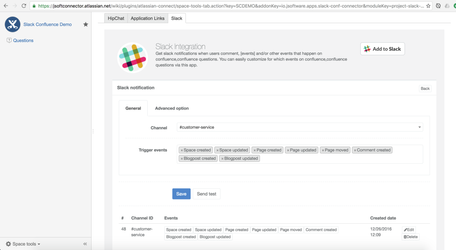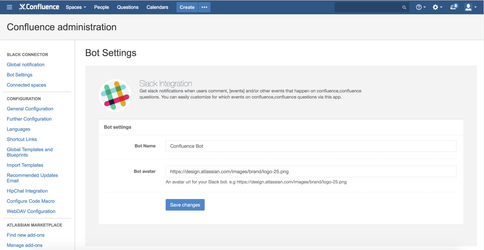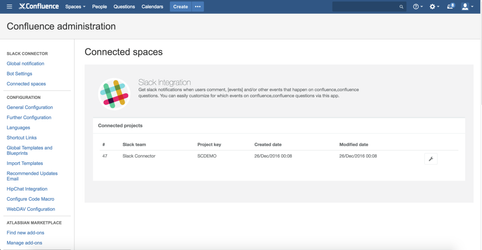License Agreement
Unless otherwise noted, all JSoftware Pty Ltd Atlassian add-ons are covered by the JSoftware Atlassian add-ons EULA.
Atlassian Marketplace handles all license orders, quotes, tracking, and billing using your my.atlassian.com account. Please see the Atlassian Marketplace FAQ for full details on add-on licensing, support, and upgrade information.
Features
- Support multiple Slack teams.
- Global or Space configuration
- Message builder and send test message feature
- Custom Slack bot name and bot avatar
- Connected spaces reports
- CQL filter
How to
- Setup global Slack notification
- Navigate to Confluence admin
- Lookup "SLACK CONNECTOR" section
- Click on "Add to Slack" button
- Grant permission and you will see connected Slack team
- Click on configure icon on Slack team row
- Configure your wish Slack channel and build your wish Slack notification message
- Setup space's Slack notification
- Go to Space tool and click on "Integrations" tab
- Click on "Slack" tab
- Click on "Add to Slack" button
- Do the same with step 1
- Slack bot setting
- Navigate to Confluence admin
- Lookup "Slack connector" section
- Click on "Bot setting"
- Enter your wish Slack bot name and avatar
- Save
- Connected Spaces
Upcoming features
- Send private message when someone mention me
- Support attachment events
Please raise a feature request or issue at https://jsoftconnector.atlassian.net/servicedesk/customer/portal/1
jSoft Team