Versions Compared
compared with
Key
- This line was added.
- This line was removed.
- Formatting was changed.
Update Message Format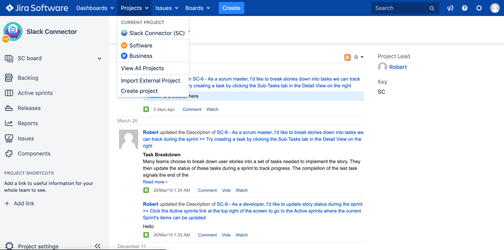 Image Removed
Image Removed Choose Settings button at top right corner
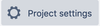 Image Removed
Image Removed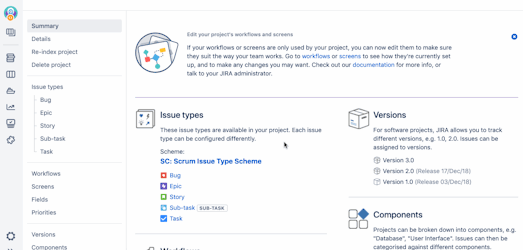 Image Removed
Image Removed
 Image Removed
Image RemovedStep 2: Click on
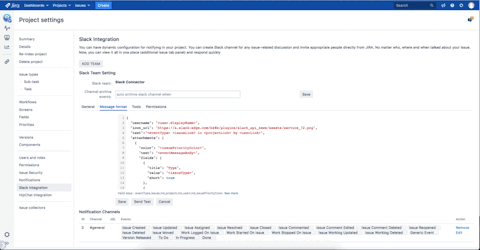 Image Removed
Image RemovedClick on
To custom bot name and icon:
Step 1: Log in to JIRA Server as an administrator
Step 2:
Select your Current Project from "Projects" dropdown on the top menu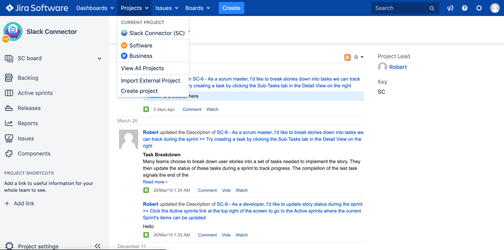 Image Removed
Image Removed Choose Settings button at top right corner  Image Added
Image Added
Step 3:
Expand the left menu, click on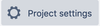 Image Removed
Image RemovedAt drop down menu, select System
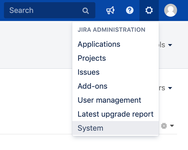 Image Added
Image Added
Step 4: At the left hand side, scroll down until
"Slack Integration
" option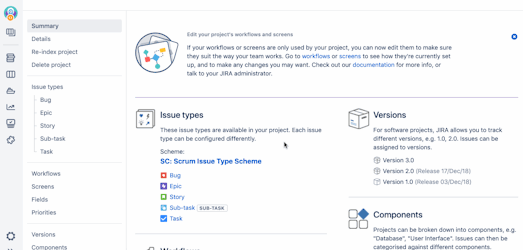 Image Removed
Image Removedoption > choose App setting
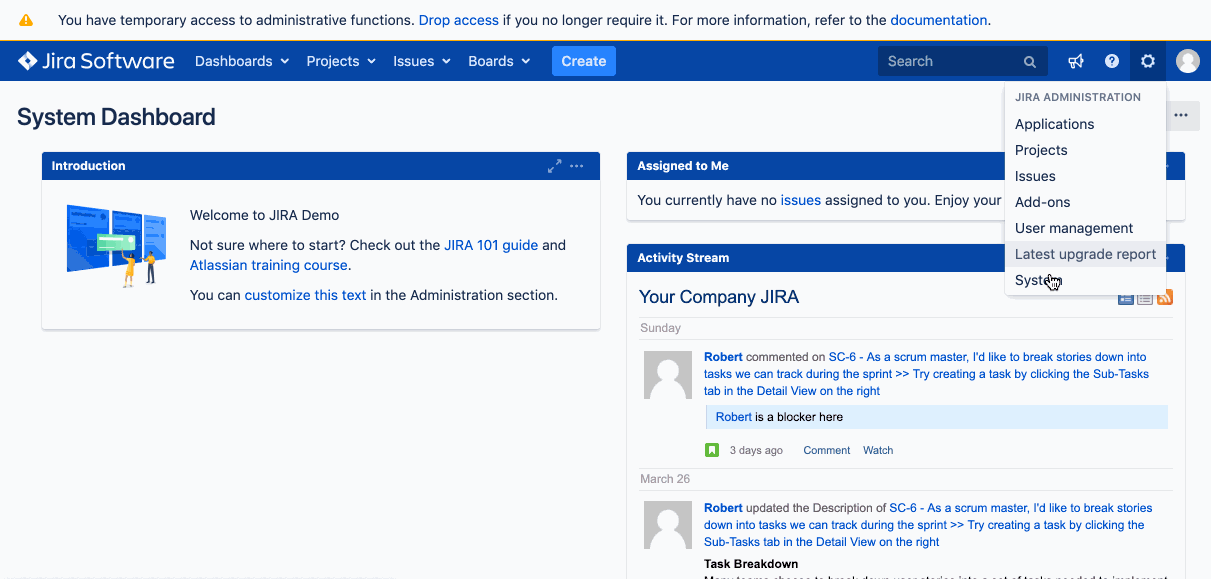 Image Added
Image Added
Step 5:
Click on Configure Image Removed
Image RemovedInput Bot Name and copy image url to Bot Icon
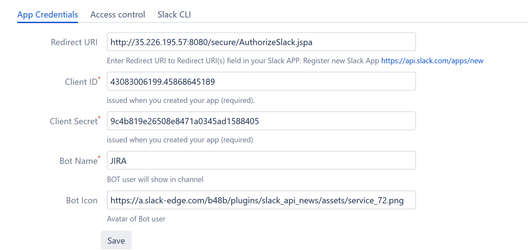 Image Added
Image Added
Step 6:
Choose Message format tab Image Removed
Image Removed
Step 7: Modify message then click on Send Test to view the result which is already sent to configured channel
Create a JIRA ticket:
Step 1: Log in to JIRA Server
Step 2: Click on  Image Removed on the top menu
Image Removed on the top menu
Step 3: Create a JIRA ticket
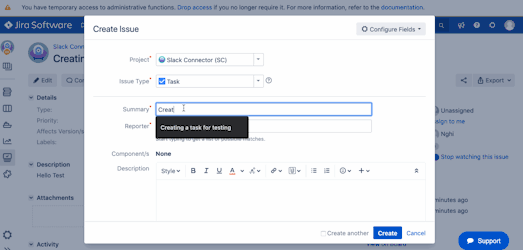 Image Removed
Image Removed