Versions Compared
compared with
Key
- This line was added.
- This line was removed.
- Formatting was changed.
| Info |
|---|
In case you want to create a JIRA issue in Slack channel, you just type "create-issue: SUPPORT Our customer website needs more bandwidth" so that Slack connector will take care the rest of things. |
Enable CLI
Step 1: Login to JIRA as an administrator
Step 2: Select  on the top menu > choose System
on the top menu > choose System
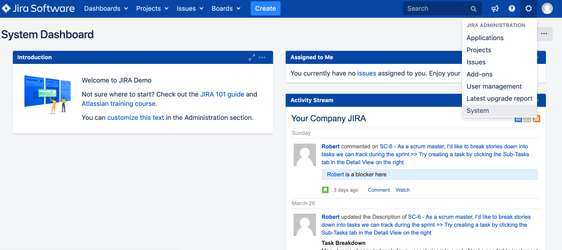
Step 3: At the right hand side, scroll down until "Slack Integration" option > choose App setting
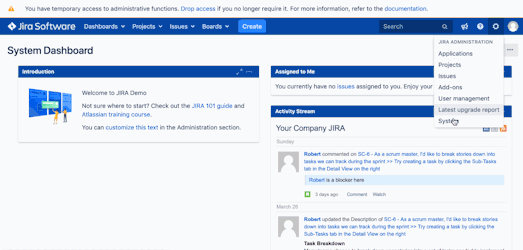
Step 4: Select the Slack CLI tab and click on Enable checkbox
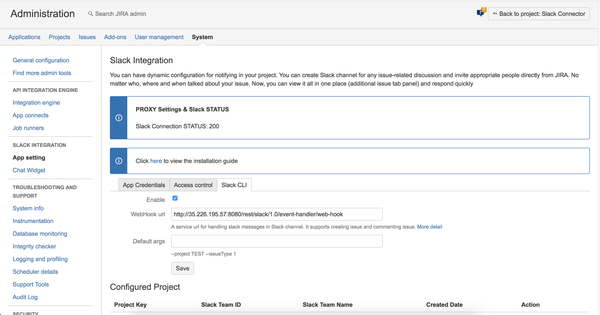
Step 5: Copy WebHook url from Slack CLI tab: http://35.226.195.57:8080/rest/slack/1.0/event-handler/web-hook
Setup web-hook
Step 1: Login to Slack
Step 2: Navigate to https://my.slack.com/services/new/outgoing-webhook
Step 3: Scroll down a bit and click on 
Step 4: Continue scroll down until "Integration Settings" option
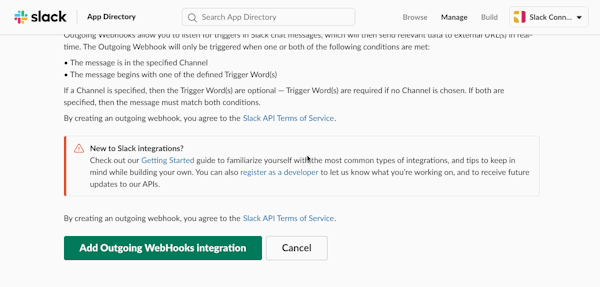
Step 5:
- Choose Optional channel to listen on.
- Enter "--jira" value for trigger words
- Paste WebHook url: http://35.226.195.57:8080/rest/slack/1.0/event-handler/web-hook
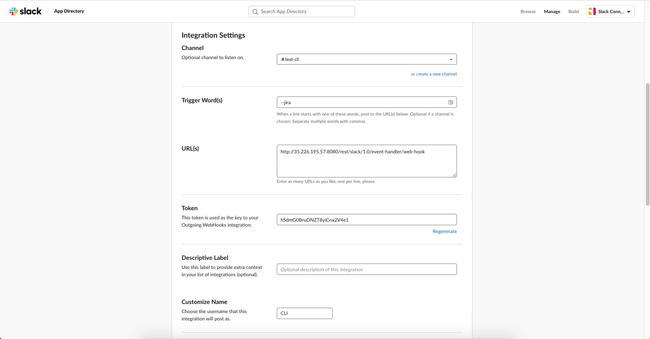
References:
| Field | Value |
|---|---|
| channel | #jira-test-1 |
| trigger words | --jira |
| url(s) | <JIRA>/rest/slack/1.0/event-handler/web-hook |
Sign in with Slack
Step 1: Login to JIRA as an administrator
Step 2: Select  on the top menu > choose Profile
on the top menu > choose Profile
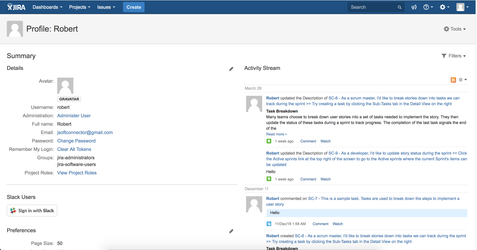
Step 3: Connect Slack user by clicking on 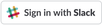 button
button
Step 4: Confirm your identity
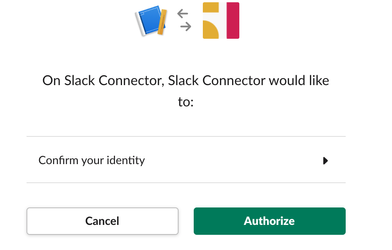
Step 5: JIRA will save your Slack user information into DB
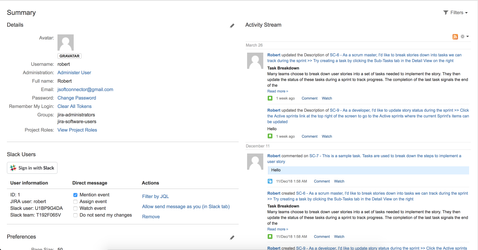
Double check on Slack application
Step 1: Login to Slack
Step 2: Navigate to setup channel (e.g : test-cli)
Step 3: Use the following slack command --jira get-issue SC-9
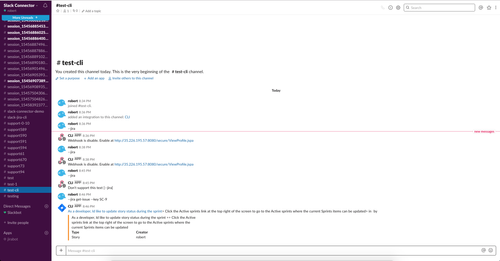
| Table of Contents | ||
|---|---|---|
|
| Info | ||
|---|---|---|
| ||
Jsoft is here for you. Email: jsoftconnector@gmail.com, robert@jsoftware.io Question: https://jsoftconnector.atlassian.net/servicedesk/customer/portal/1 |