Versions Compared
compared with
Key
- This line was added.
- This line was removed.
- Formatting was changed.
Update Message Format
Step 1: Log in to JIRA Server as an administrator
Step 2: Select your Current Project from "Projects" dropdown on the top menu
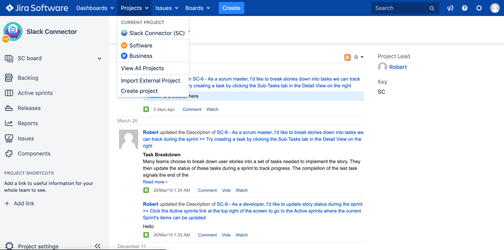 Image Added
Image Added
Step 3: Expand the left menu, click on 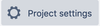 Image Added
Image Added
Step 4: At the left hand side, scroll down until "Slack Integration" option
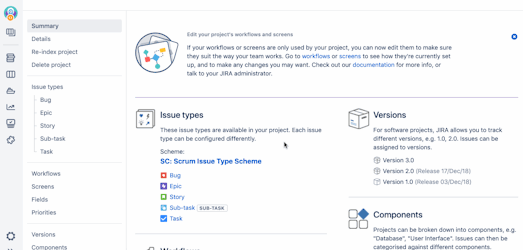 Image Added
Image Added
Step 5: Click on Configure
 Image Added
Image Added
Step 6: Choose Message format tab
 Image Added
Image Added
Step 7: Modify message then click on Send Test to view the result which is already sent to configured channel
Create a JIRA ticket:
Step 1: Log in to JIRA Server
Step 2: Click on  Image Added on the top menu
Image Added on the top menu
Step 3: Create a JIRA ticket
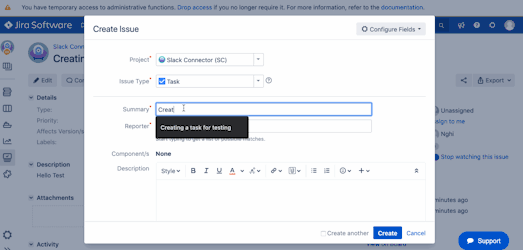 Image Added
Image Added
Step 4: Open Slack channel
![]() Image Modified
Image Modified