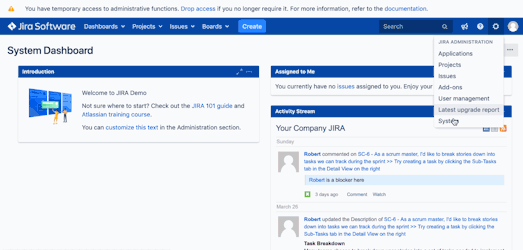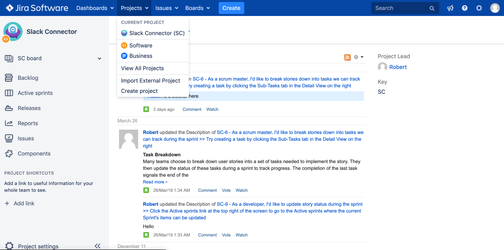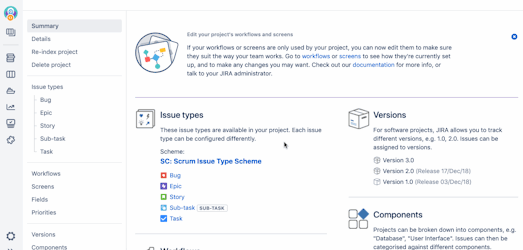Versions Compared
compared with
Key
- This line was added.
- This line was removed.
- Formatting was changed.
| Info |
|---|
Adjust your proxy or firewall settings |
Features
- Send a notification to Slack channel
- Create a dedicated channel for urgent issue
- Filter setting by JQL
- Can connect multiple Slack teams per project
- Custom Slack message format per channel . See detail Message format
- Send a direct message when someone mentioned me . See detail Direct message
To create Slack app:
Step 1: Sign in your Slack team at https://slack.com/signin
Step 2: Go to this link https://api.slack.com/apps/new
Step 3: Input App Name, select Development Slack Workspace then click Create App
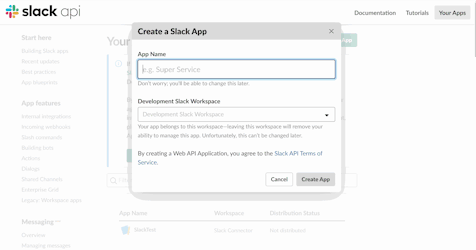
Step 4 :
To set up a bot, click on Bot Users at menu on left hand side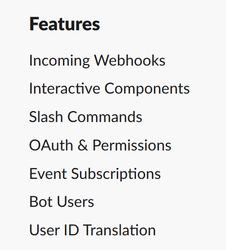 Image Removed
Image Removed
Step 5: Click on Add a Bot User button
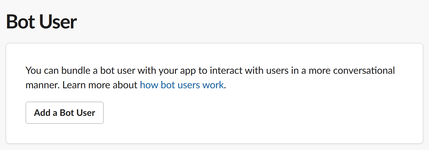 Image Removed
Image Removed
Step 6: Config your bot the click on Add Bot User button → Done
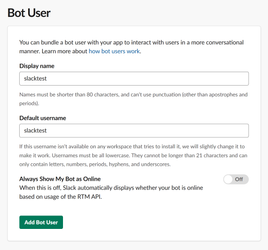 Image Removed
Image Removed
Step 7 : Setup permissions , Click on OAuth & Permissions and setup permission as below
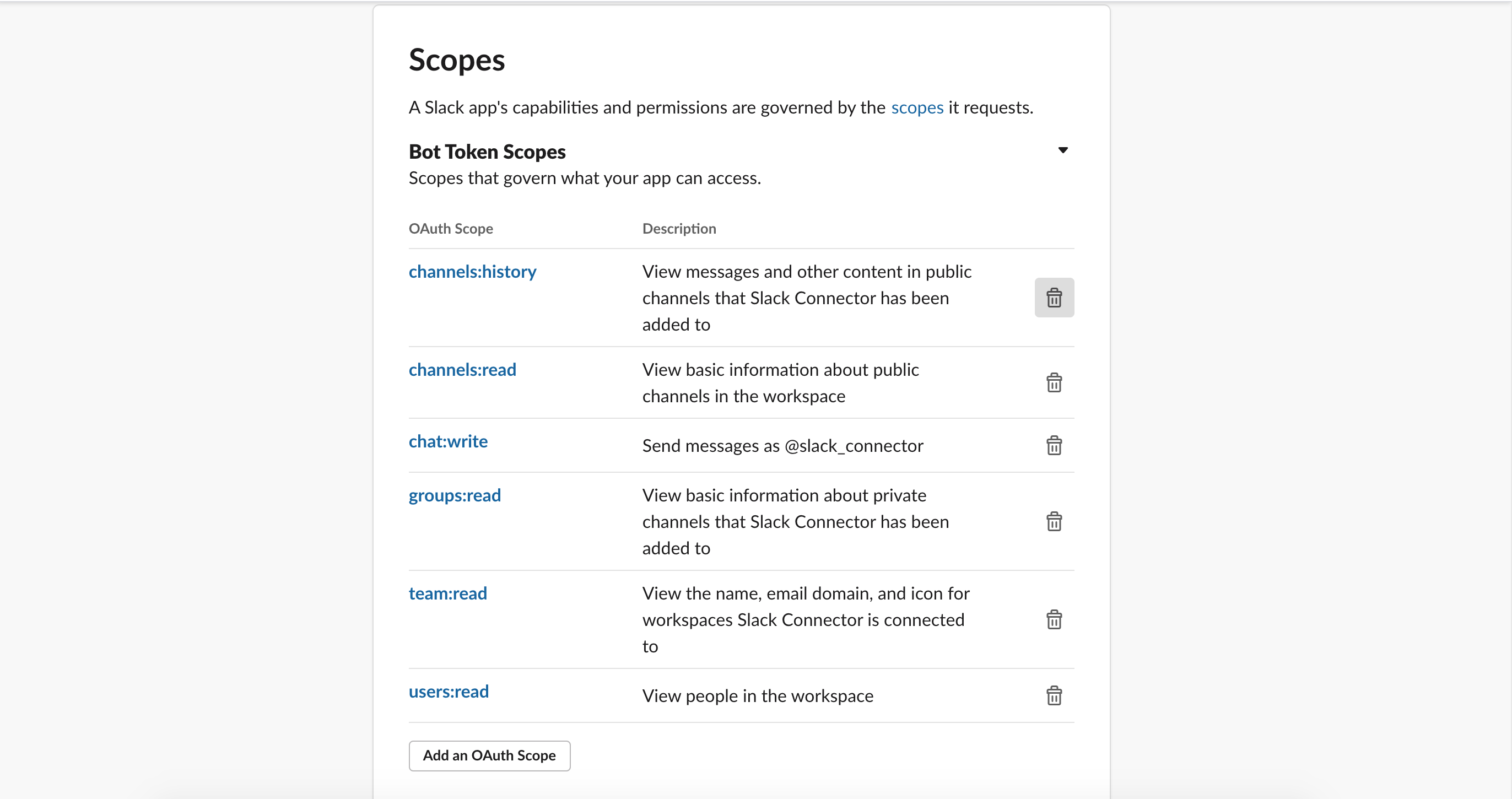 Image Removed
Image Removed
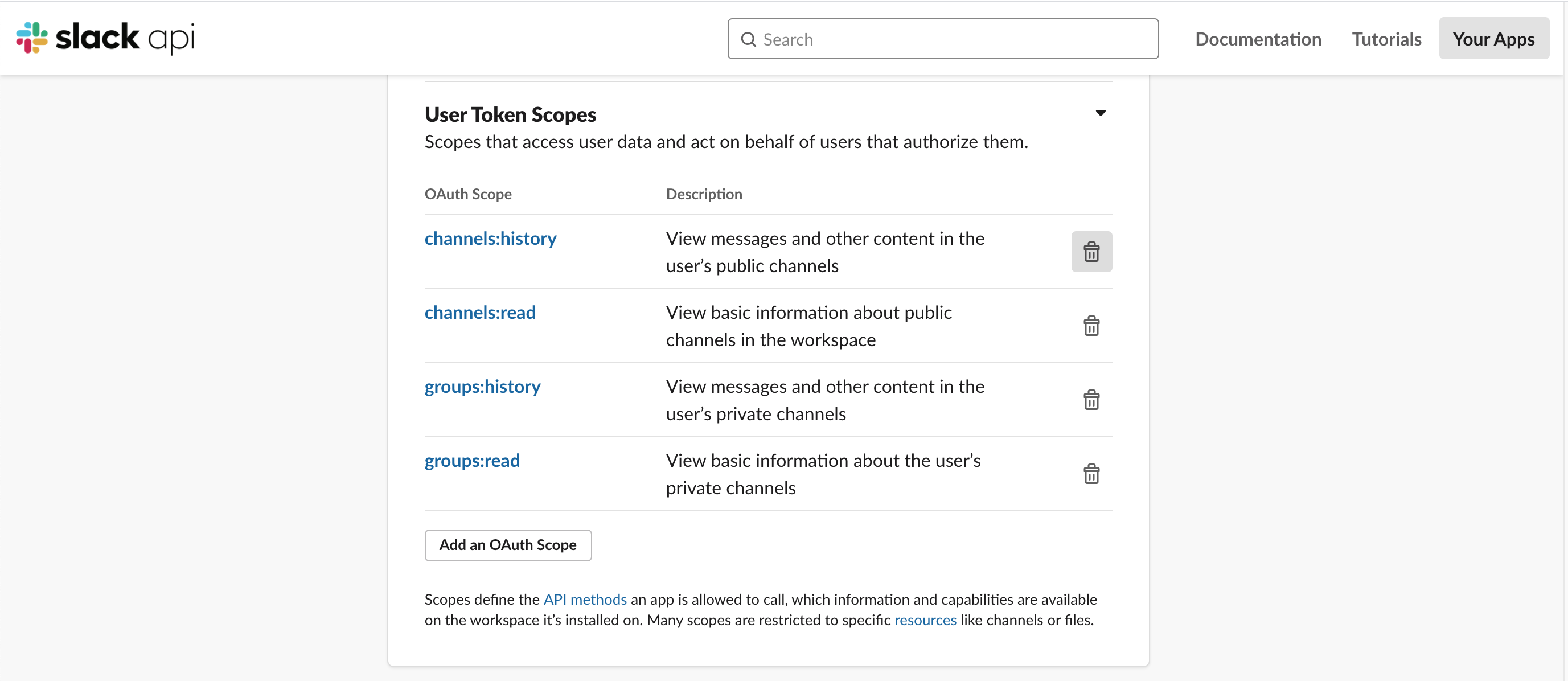 Image Removed
Image Removed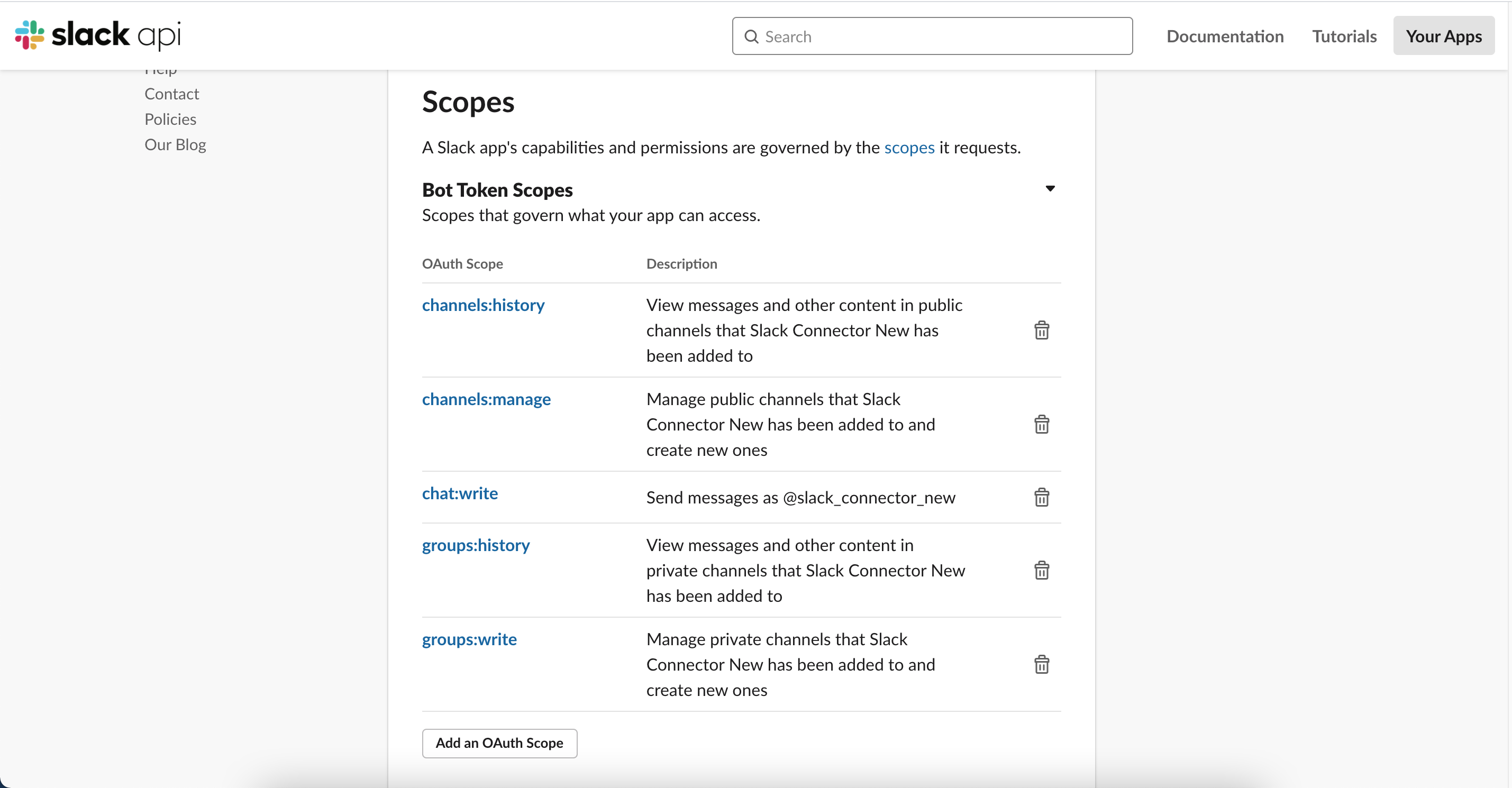 Image Added
Image Added
To set up Slack app for Jira:
| Widget Connector | ||||
|---|---|---|---|---|
|
Precondition: Already created slack app
Step 1: At Basic Information of Slack API page, scroll down to App Credentials
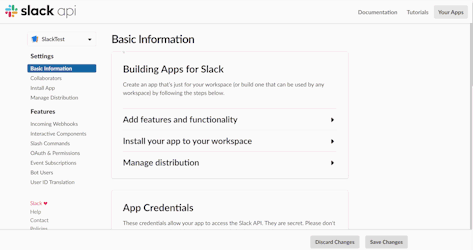
Step 2: Click on Show button at Client Secret, copy Client ID and Client Secret
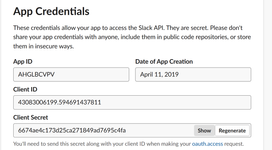
Step 3: Log in to JIRA Server as an administrator
Step 4: Choose Settings button at top right corner 
Step 5: At drop down menu, select System
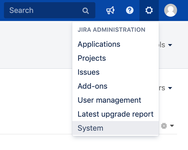
Step 6: At the left hand side, scroll down until Slack Integration option > choose App setting
Step 7: At App Credentials tab, paste Client ID and Client Secret at step 2 to text field then copy the Redirect URI
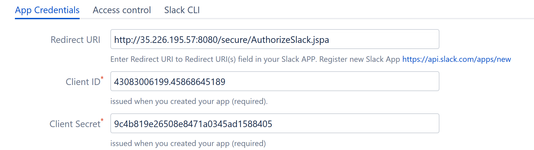
Step 8: Back to Slack API page, select OAuth & Permissions at left side menu
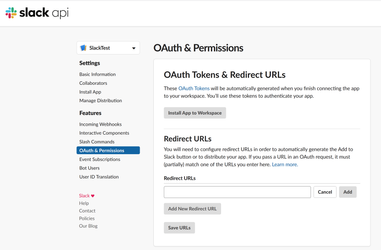
Step 9: Paste the Redirect URI at Step 7 to text field the click on Add button
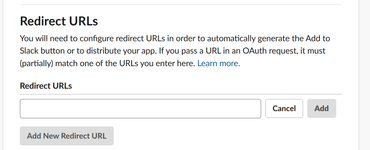
Step 10: Click on Save URLs button → Done
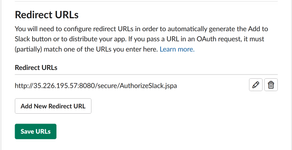
To Add slack team and set up notification:
Widget Connector width 500 url http://youtube.com/watch?v=suzR8ChBqhA
Step 1: Log in to JIRA Server as an administrator
Step 2: Select your Current Project from "Projects" dropdown on the top menu
Step 3: Expand the left menu, click on 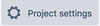
Step 4: At the left hand side, scroll down until Slack Integration option
Step 5: Click on button
button
Step 6: Click on Authorize button
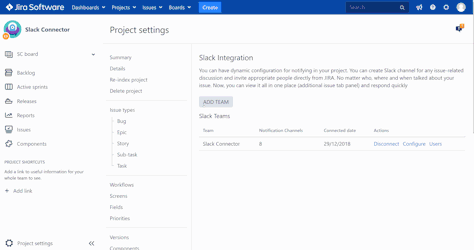
Add slack team done
Step 7: Click on Configure button to set up notification

Step 8: At General tab, configure Channel to receive notification at 
Step 9: Add your filter at 
Step 10: Choose which event to be triggered at 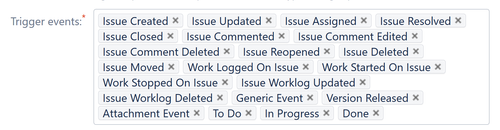
Step 11: Select Message Format tab to input message for notification
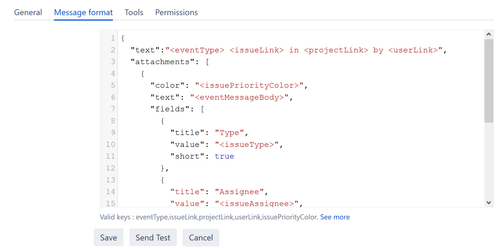
Step 12: Enter your message in JSON format. See how to custom message format in details at Message format
Step 13: Click on Send Test button. Then log in Slack app to review the message

To test Slack notification : Create an issue , then you will got a message in configured channel
To create a dedicate channel for urgent issue:
Widget Connector width 500 url http://youtube.com/watch?v=VsIKJjNki48
Step 1: Log in to Jira then select an issue that need to dedicate channel
Step 2: Scroll down to Activity section, select drop down menu and choose Slack Discussion
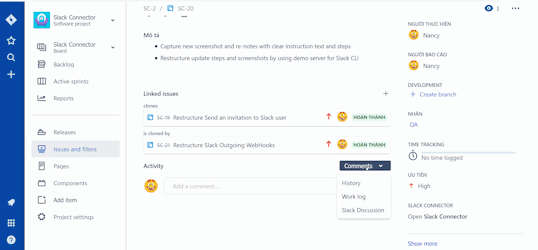
Step 3: Click on Setting icon 
Step 4: At channel setting, input Channel name and click on Invite User to add slack member to channel
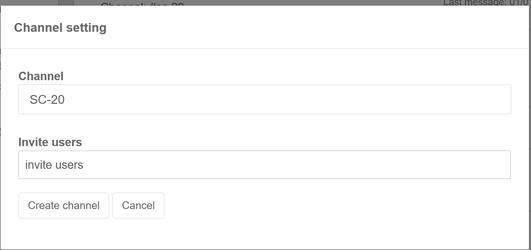
Step 5: Then click on Create channel
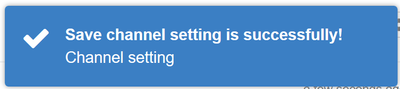
| Table of Contents | ||
|---|---|---|
|
| Info | ||
|---|---|---|
| ||
Jsoft is here for you. |